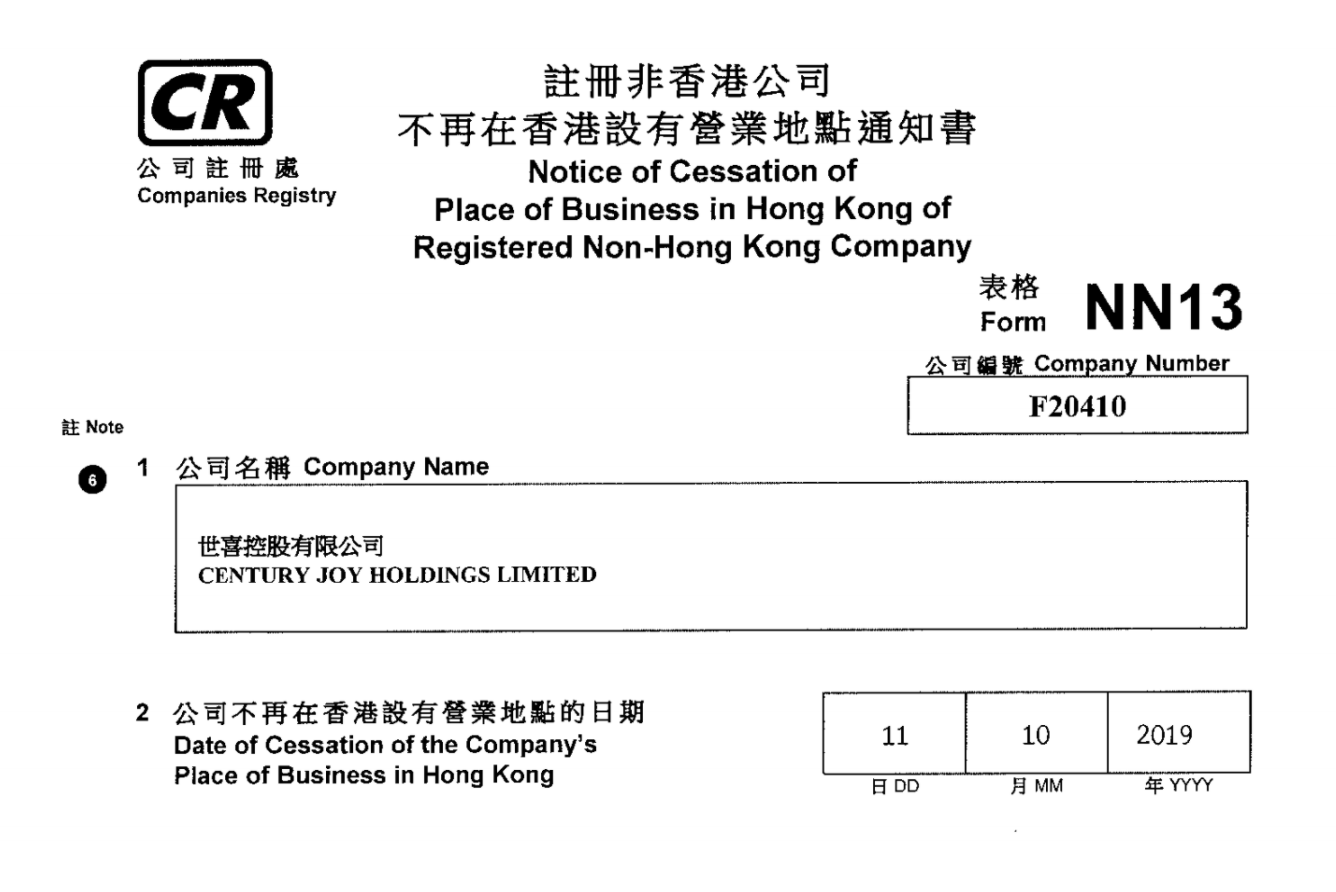How to Animate a Face in After Effects

Do you want to learn how to animate a face in After Effects? Animating a face can be a daunting task for many, but it doesn’t have to be. In this blog post, we’ll go over the basics of animating a face in After Effects and provide tips and tricks to help you create your own stunning animations. Read on to find out how to animate a face in After Effects.
What You Need to Know About Animating a Face
Animating a face can seem like a daunting task, especially for those who are new to the world of animation. But with a little bit of knowledge and practice, anyone can learn how to animate a face. In this section, we’ll look at the basics of what you need to know about animating a face in After Effects.
First and foremost, you should understand the basics of facial anatomy. Knowing the main points of reference on the face, such as the eyes, nose, mouth, jaw, and ears will make animating a face easier. You also need to know what kind of movement you’re going to use for your animation. Are you going to have a character talking, laughing, or crying? Once you have an idea of what you want to do, you can then start to figure out how to bring it to life.
The next step is to create a composition in After Effects.
This will be your “canvas” on which you will animate your face. Inside your composition, you’ll need to create a shape layer that will act as your “face.” Here you can adjust things such as the color, size, and position of the layer.
Once your face layer is set up, you can begin to add animation points. An animation point is simply a point on the layer where you want it to move or change in some way. To do this, you’ll use something called a keyframe. A keyframe is essentially an instruction for After Effects that tells it when and where to move or change something in your animation. Once you’ve set up all the keyframes for your animation points, you’ll be ready to preview and tweak your animation until it looks just the way you want it.
Animating a face may seem intimidating at first, but with a little bit of practice and patience, anyone can learn how to create interesting and expressive animations. Now that you know the basics of animating a face in After Effects, it’s time to start experimenting and creating your own animations!
The Basic Process of Animating a Face
Animate a face in After Effects is a complex yet rewarding task. It requires skill, patience, and the right tools. To begin animating a face in After Effects, you’ll need to first open up a new composition, with the size and resolution of your choice. You’ll then want to add your face element, whether it be a photo or illustration. From there, it’s important to break down the parts of the face and create individual layers for each component. For example, if you were animating a human face, you would create layers for the eyes, nose, mouth, chin, cheeks, etc. You can then start animating the layers one by one.
Next, you’ll need to set keyframe to bring the face to life. To do this, you’ll want to select each layer, go to the animation tab, and click the stopwatch icon next to the parameter you’d like to animate. By doing this, you’ll be able to adjust the position, scale, rotation, opacity, and other parameters of each layer in order to create movement. It’s also important to add subtle details such as blinking eyes and smiling mouths to bring further life and realism to the animation.
When everything looks the way you want it to look, you can then adjust the timing of each element and add easing. This will help make sure all of the animations flow together smoothly. Finally, you can add any effects you’d like and render out the animation. With these simple steps you can animate a face in After Effects! For more information visit our website https://pixbim.com/animate-photos/.