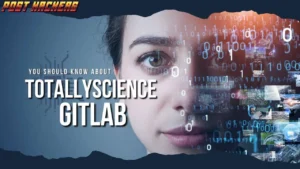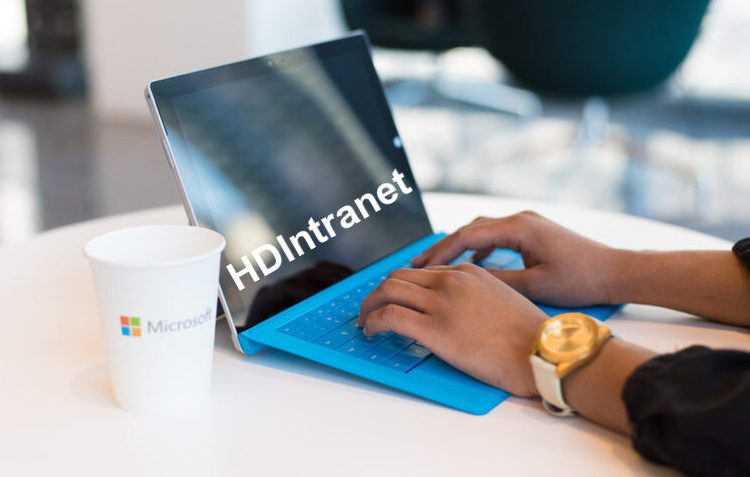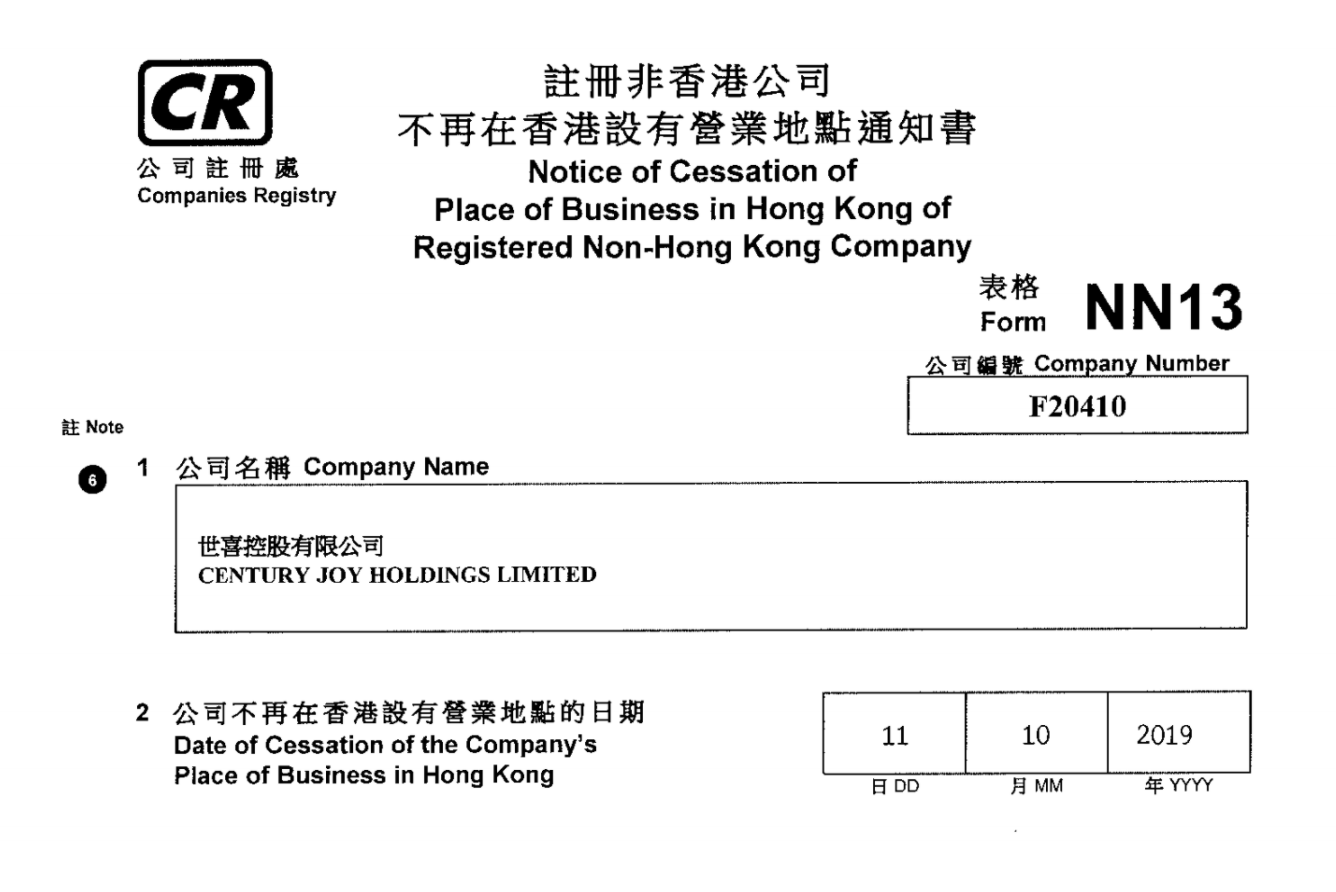How to Migrate Yahoo mail to Office 365 – Complete Guide
In today’s technology-based era, users are looking for better email applications that can meet their needs. Yahoo Mail is people’s preferred email application. However, due to its limited functionality, it currently lags behind and cannot meet your requirements. So users need to migrate Yahoo mail to Office 365.
Office 365 is a web-based email application known for its advanced rich features. It provides users with an easy-to-use interface and a professional environment. It solves all the problems users commonly face with some web-based email applications.
Now we move to the next phase why users need to transfer yahoo mail to office 365.
Reason to Migrate emails from Yahoo mail to Office 365
- The main reason for migrating from Yahoo Mail to Office 365 is basic functionality that is sufficient for small organizations. In contrast, Microsoft 365 offers advanced functionality in a flexible environment that meets the needs of professional and simple users.
- Apart from this, Yahoo Mail has been bought by Verizon Communications. This can create a security issue for users. In opposite, Office 365 is too advanced to support the latest issues, and this is the only reason Yahoo users might want to switch to the Microsoft 365 account.
These are the common reason for exporting Yahoo emails to office 365 now let’s discuss the method to migrate Yahoo mail to Office 365 account.
Also Read:- How to Delete Yahoo Email Account Permanently?
How to Transfer email from Yahoo to Outlook 365
You can move from Yahoo mail to office 365 by using Manual and Professional methods. In the manual method, you need to follow two stages. Now we discuss the complete process of the manual approach.
Stage 1. Convert Yahoo Mail to PST
Stage 2.Export PST to Office 365.
Export Yahoo Mail as a PST file format
- Open your Yahoo Mail account and click Account Security.
- Click Generate App Password to create an App Password for MS Outlook.
- Open MS Outlook. Click the File option on the menu bar and select Add Account.
- Select Manual Setup and click Next. Check Account Type POP3 or IMAP.
- Enter your Yahoo account credentials. Enter pop.mail.yahoo.com as your incoming mail server and smtp.mail.yahoo.com as your outgoing mail server.
- After entering the details, click More Settings in the Advanced Settings option.
- Select Outgoing Mail Server, enable the My SMTP Requires Authentication, and Use the Same Settings as My Incoming Mail Server.
- Enter the following details in the Advance tab:
POP3 Server: 995
SMTP Server: 465
Encryption types Both: SSL
- Select the This Server Requires an Encrypted Connection option and complete the account setup.
Convert PST File in Office 365
- Copy the SAS URL. Install and run Azure AzCopy
- Upload the PST file to your Microsoft Office 365 account.
- Check the list of uploaded PST files. Optional.
- After that, you need to create a PST import mapping file.
- Create a PST Import job and filter the data.
- Lastly, start the PST Import process.
With this method, you can migrate Yahoo Mail to Office 365 for free. But as you see this method is lengthy and time-consuming. There is a chance of data loss. furthermore, You can also use third-party software to migrate your files following an automated process. CloudMigration Yahoo backup tool is a smart way to migrate Yahoo mails to Office 365, Gmail, Thunderbird, and many other email clients without any data loss.
Conclusion
In this blog, we covered all the reasons and methods to Migrate Yahoo mail to Office 365. So you can opt for any of the methods which are suitable for you. I hope after reading this blog you solve your query about the migrate Yahoo to Office 365.